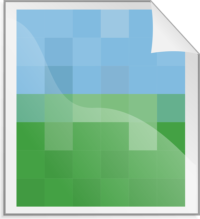 With the rise of the worldwide web, even audio mediums like ours have an increasing need for a strong visual presence. Chances are, multiple staff members at your radio station, from your Promotions Director to your Web Designer to your Salespeople, will need station images from time to time. It’s a good idea to set up a shared folder where the appropriate people can easily access these images:
With the rise of the worldwide web, even audio mediums like ours have an increasing need for a strong visual presence. Chances are, multiple staff members at your radio station, from your Promotions Director to your Web Designer to your Salespeople, will need station images from time to time. It’s a good idea to set up a shared folder where the appropriate people can easily access these images:
- The station logo (color)
- The station logo (black and white)
- A collection of logos from stations in the cluster
- The company logo
- The morning show logo
- Logos for key station events, such as annual concerts
- Headshots of each on-air personality
- A publicity photo of the morning show
- Various “action” publicity photos, such as the street team at an on-site promotion or a DJ introducing a band onstage at a concert
By collecting pre-approved images into one place, you’ll make everybody’s job easier. Now they don’t have to waste time hunting them down.
Web vs. Print Images
It’s important for your staff to know the difference between image files that are suitable to be used on the web, and files that are appropriate for use in printed materials. For the web, you want image files to be small, so they load quickly. The resolution of an image is measured in “dots per inch,” or “DPI.” (Technically, web images are measured in “pixels per inch,” but “PPI” and “DPI” are often used interchangeably.) On computer screens, images only need to be 72 dots per inch to look crisp to the human eye.
On the other hand, printed images need a higher resolution to look crisp. Print houses usually require that artwork be at least 300 dots per inch. If you try to use a 72-dpi image for printed materials, it will look “pixelated.” One of the easiest ways to slow a project down is to send a designer or print house a 72-dpi image when they need a 300-dpi image. In your shared images folder, it’s a good idea to have one subfolder labeled “Web Images” filled with 72-dpi versions of the images and another subfolder labeled “Print Images” containing 300-dpi versions of the same images.
Image Formats
Images can come in a number of different file formats. Each format has its own set of advantages and disadvantages. You can read this deep-dive into the formats, but here are the key points to remember:
- .JPG or .JPEG: Compresses the file to make it smaller, making it quick to load on websites, but there is a slight loss in image quality; you cannot save transparency (such as a transparent background) with this file format.
- .PNG: Compresses the file without any loss in quality and it can save transparency.
- .TIF or .TIFF: Good for print, but often produces files that are larger than you want for the web.
- .GIF: Compresses the file to make it smaller; it can be animated and it can save transparency, however it is limited to only 256 colors.
These file formats are used with specific image editing programs; you probably won’t use them unless a graphic designer requests them:
- .PSD (Photoshop)
- .AI (Adobe Illustrator)
- .XCF (GIMP)
- .CDR (CorelDRAW)
A small way to make everybody’s job easier at your radio station is to make sure that staff members can quickly and easily get the images they need in multiple file formats. It helps to include a “cheat sheet” in your shared image folder to help people understand which images to use under different circumstances. By doing this, you can save your staff some time.
More Digital Tips
- Podcast Dynamic Ad Insertion 101: What Radio Broadcasters Need to Know
- How to Reduce the Bounce Rate on Your Radio Station’s Website
- Use Google Analytics to Measure Your Radio Station Website’s Performance
- Use Exclusive Bonus Content to Promote Your Radio Station’s App
- 8 Different Revenue Streams Provided by Podcasts
- A Simple Digital Treat to Thank Your Radio Listeners This Thanksgiving - November 13, 2023
- Interview Questions When Hiring Your Radio Station’s Next Digital Marketing Manager - November 6, 2023
- A Radio Conversation with ChatGPT: Part 2 – Promotions - October 30, 2023



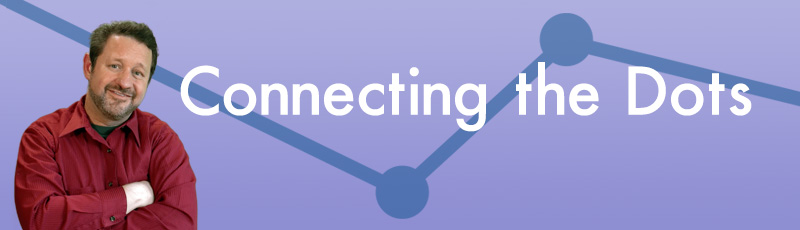

Leave a Reply