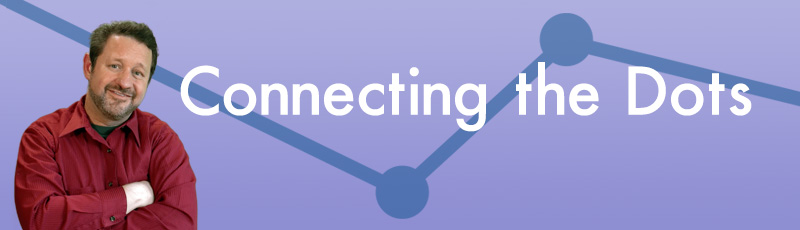Over the past few weeks, I’ve showed you how to make a simple video to promote your radio station’s events and suggested a number of places where you can place that video so people will see it. Of course, you will need a service to host that video. There are a number of options, including Vimeo and Wistia, but if you’re hoping your video will go viral, the obvious choice may be YouTube.
Over the past few weeks, I’ve showed you how to make a simple video to promote your radio station’s events and suggested a number of places where you can place that video so people will see it. Of course, you will need a service to host that video. There are a number of options, including Vimeo and Wistia, but if you’re hoping your video will go viral, the obvious choice may be YouTube.
Here are some tips for getting the most out of a YouTube video:
1. Write a Great Video Title
YouTube is the world’s second largest search engine behind Google (and YouTube is owned by Google), so there’s a very good chance people may find you’re video by searching for it on the video hosting site itself. A good title will accomplish a few things: First, it will contain keywords that people may use to search for your content. Second, it will entice people people to click on your video once they find it. Remember, if people share your video, the title may show up in other places, like in a tweet or a Facebook post, so make sure that the title makes sense even if it is seen out of context.
2. Include a Custom Thumbnail Image
When people see a video on YouTube, they see more than just the title; they also see a thumbnail image with a play button. When you upload a video, YouTube allows you to choose one of three screenshots from the video to use as the the thumbnail image. But if you’ve verified your YouTube account (follow these instructions), YouTube will allow you to upload a custom thumbnail image. While the image file should be 1280 x 720 pixels, make sure that it is visually appealing at a much smaller size. After all, your thumbnail may be viewed on a mobile phone screen. Simple images without a lot of detail work best.
3. Add a Link to the Beginning of the Description
If you are using a video to promote a station event, you will want people who watch it to click on a link back to a page on your site that has more information about the event. Include this link at the very beginning of the video description so it is easy for people to find. For example, your video’s description might say:
“https://wkrp.com/fallconcert — The Police and Spinal Tap will perform at the WKRP Arbor Day Jam in the downtown Cincinnati Skate Park on December 24, 2015.”
4. Add a Link to the Video
You can also add a link to the video itself using YouTube “annotate” feature. You can find instructions for annotating the video here. The simplest way to add a link is to add a “note” at the end of the video that links to your website. A prettier but more complicated option is to add a few seconds of a graphic image that looks like a button to the end of your video, then use the “spotlight” annotation to highlight and link that button. (Here’s more info on the different types of annotations.)
5. Be Careful When Using Copyrighted Music
YouTube may remove your video if it contains copyrighted music, but that’s not a given. Until recently, you really didn’t know what would happen if your video contained music that you did not own the rights to. But late last year, YouTube enabled users to search its Audio Library to see exactly what would happen if a video contained a particular track. For example, a quick search reveals that AC/DC’s “Back in Black” may not be used in any YouTube videos, while the Dropkick Murphys’ “I’m Shipping Up to Boston” can, but the band may be able to monetize your video by including ads in it.
Here’s an example of a new video that we created for the upcoming DASH Conference in Detroit:
More Digital Tips
- YouTube Has Added New Features for Livestreamers
- 5 Digital Things You Can Do to Make Your Life Easier
- How to Use Artificial Intelligence to Write Blog Posts (Even If You’re a Radio DJ!)
- Twenty 2018 Digital New Year’s Resolutions for Your Radio Station
- How Your Radio Station Can Run a Virtual Job Fair Using Remo
- A Simple Digital Treat to Thank Your Radio Listeners This Thanksgiving - November 13, 2023
- Interview Questions When Hiring Your Radio Station’s Next Digital Marketing Manager - November 6, 2023
- A Radio Conversation with ChatGPT: Part 2 – Promotions - October 30, 2023