While the fate of TikTok mobile app in the U.S. is in legal limbo, leading to a spike in downloads for TikTok clones like Byte, Triller, and Zynn. Instagram has seized the opportunity by introducing Instagram Reels, which offers many of the same features as TikTok. Like TikTok, videos are capped at a maximum length of 15 seconds. A suite of editing tools is provided for content creators. Let’s take a closer look:
To get to Instagram Reels, open the Instagram app on your phone and click the camera icon in the top left corner:
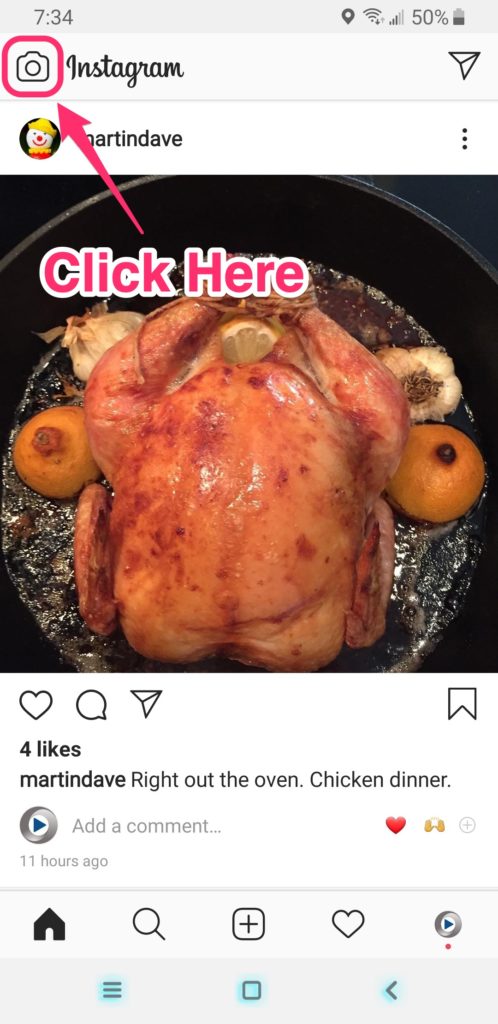
The camera feature will open. At the bottom of your screen, you will see a black bar, where you can scroll through various options: Live, Stories, and Reels. Select “Reels.”
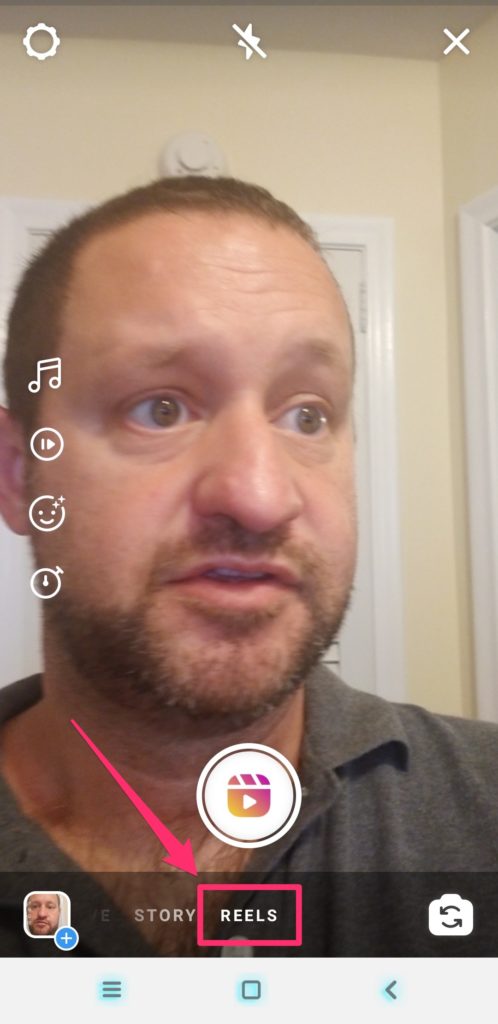
When you do, four editing tools appear on the left side of the screen: Music (a note icon), Speed (a play button), Effects (a happy face), and a Timer (a stopwatch). After your record your first video clip, a fifth tool will appear, Align, which allows you to line up two clips so their on-screen positions match.
Click the Music icon to reveal a library of licensed music to use in your Reel:
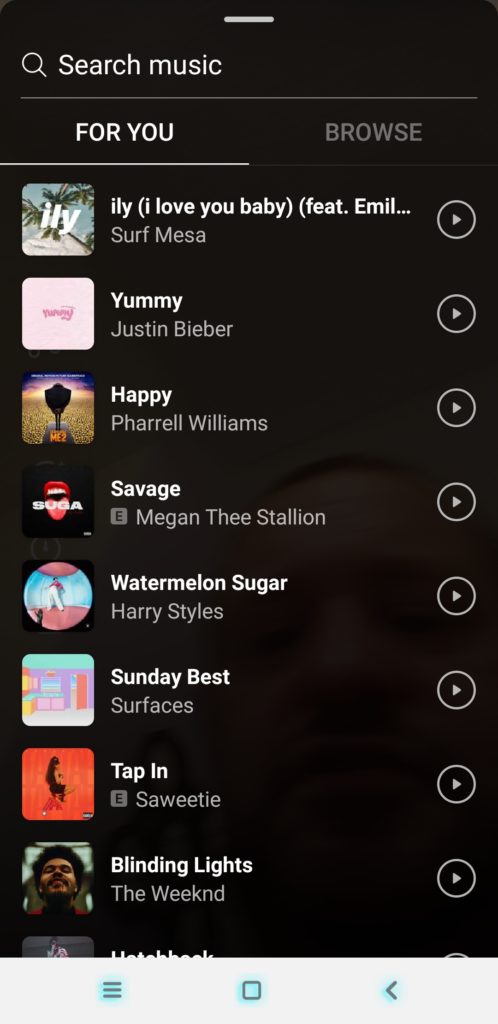
Click the Speed icon, and you can record a video clip at a variety of speeds, from 30 to 300 percent:
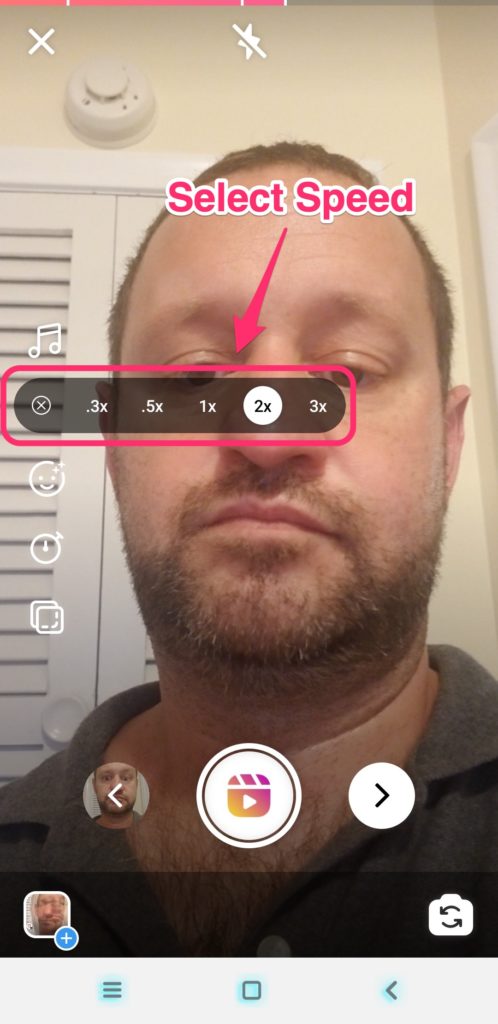
Click the happy face to add a camera filter:
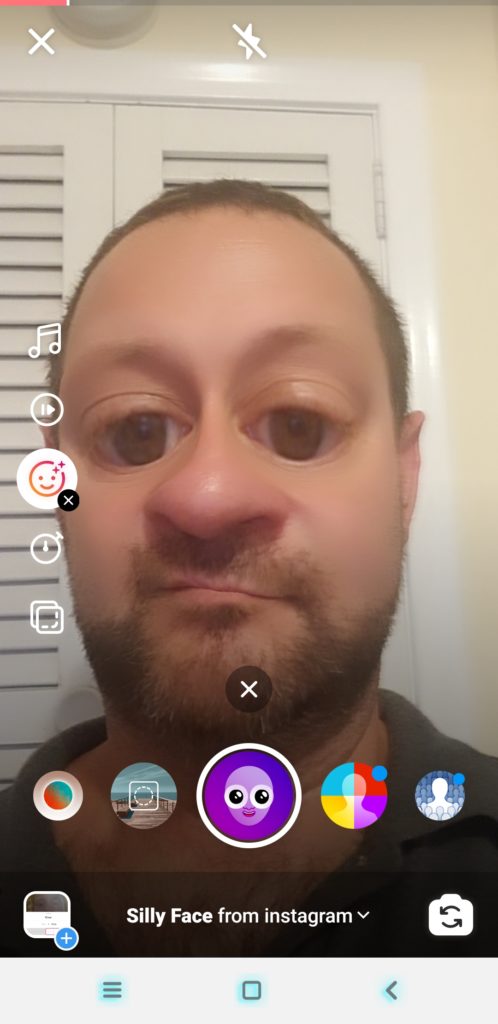
Because Reels are limited to a maximum length of 15 seconds, it’s helpful to be able to limit the recording length of each video clip you want to use beforehand; this is easier than having to trim the clip after it’s been recorded. Click the stopwatch icon and you can preset the length of your recording:
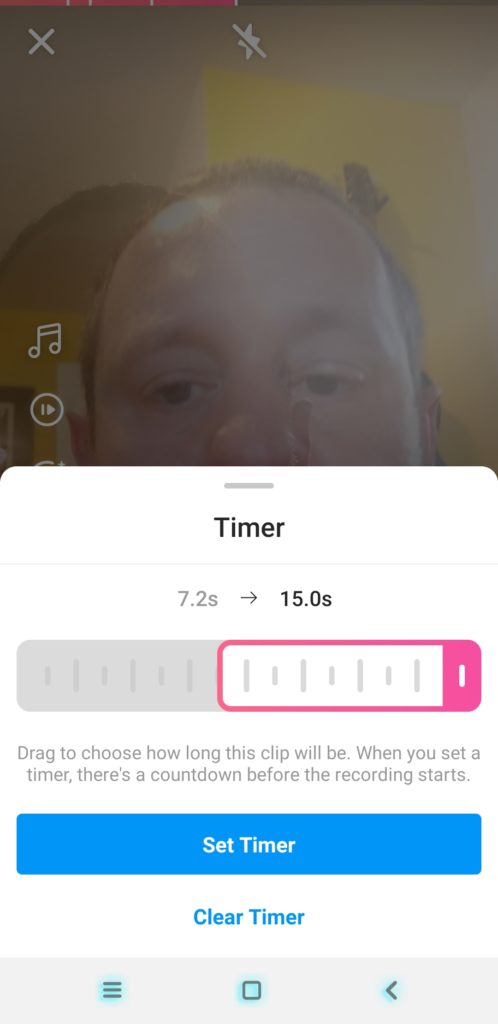
Once you’ve recorded a clip, you can use the Align feature to line up a second clip in the same position on the screen. When you click the icon with two overlapping squares, an opaque overlay of the last frame from your previous recording appears on the screen:
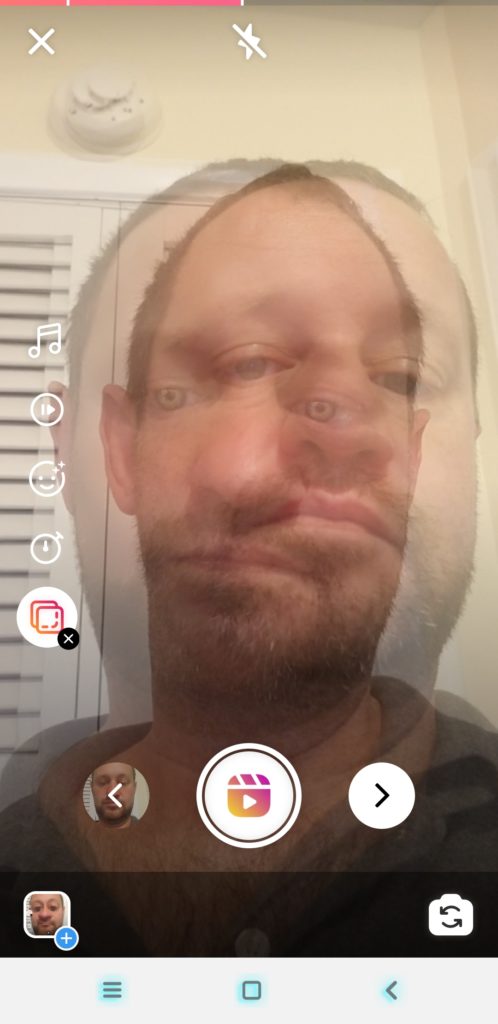
You record a clip by clicking the large white button with at the bottom of the screen. Once you’ve recorded a clip, click the left arrow icon to open it up, where you have the option of trashing it or trimming its length:
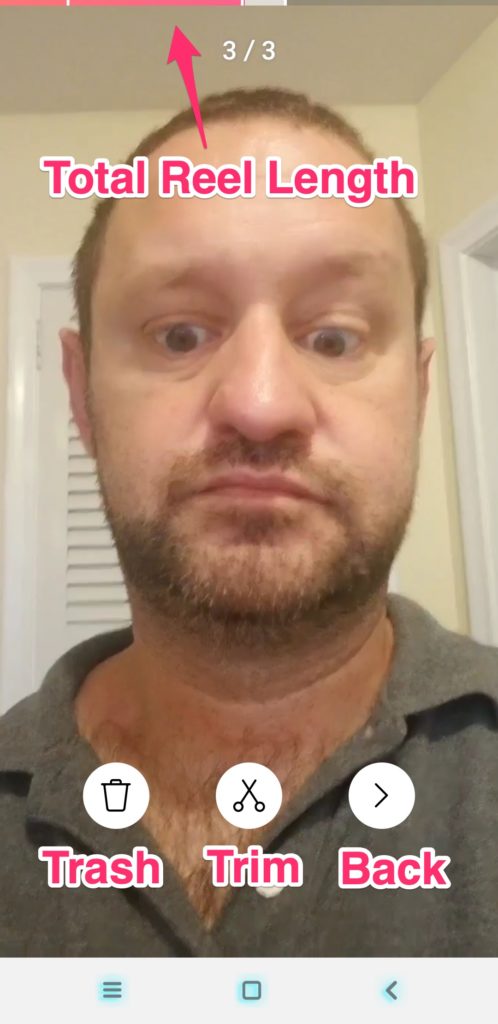
You can also add photos or video clips from your phone’s library to your Reel by clicking the little blue plus button in the lower left corner.
Once you’ve recorded or added all of your clips, click the right arrow icon. Your clips will now be assembled into a single Reel which plays so you can preview the finished work. Four icons will appear in the top right corner of the screen. These allow you to download the Reel to your phone, add stickers, draw on the clip, or add text:
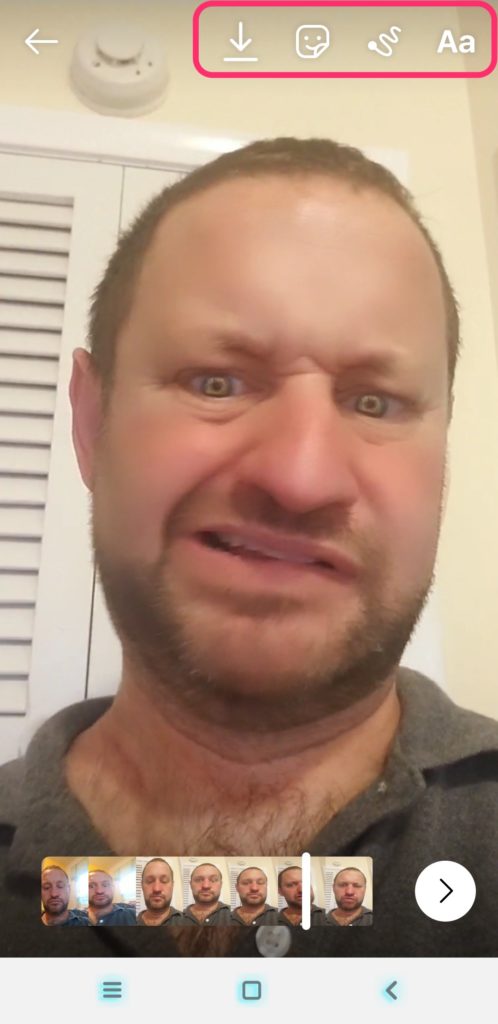
Once you’ve put any final touches on your Reel, click the white arrow button in the bottom right corner of the screen to publish it. You can change the Cover image for your Reel by clicking on the current Cover.
If you have a private Instagram account, you can publish the Reel to your Stories. You can also send it to an individual as a private message.
If you have a public Instagram account, you can publish the Reel to the Explore tab of Instagram, where people will find it among all the other Reels. Here you can add a caption and also share it to your Instagram feed:
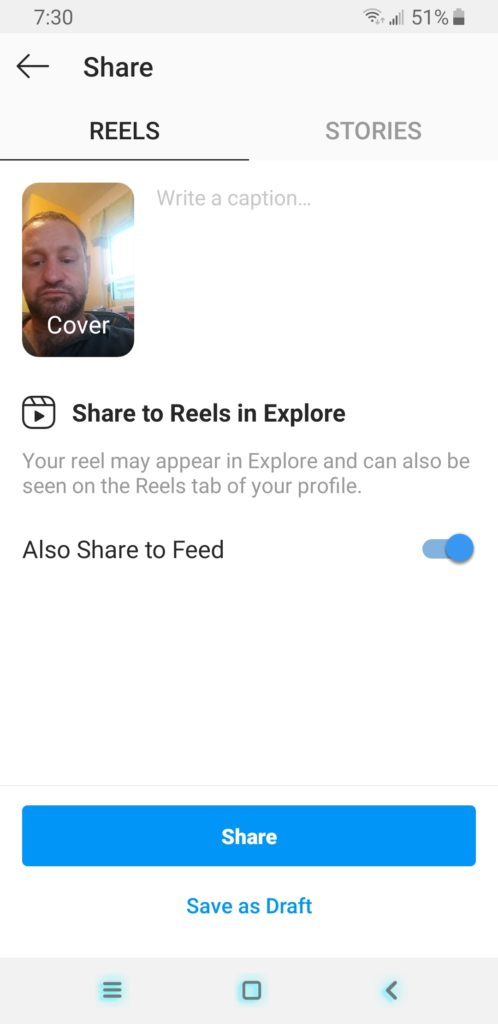
If you have TikTok creators at your radio station, encourage them to try out the new Instagram Reels feature. It’s too early to know if it will gain traction the way that TikTok has, but it’s worth playing with.
- A Simple Digital Treat to Thank Your Radio Listeners This Thanksgiving - November 13, 2023
- Interview Questions When Hiring Your Radio Station’s Next Digital Marketing Manager - November 6, 2023
- A Radio Conversation with ChatGPT: Part 2 – Promotions - October 30, 2023



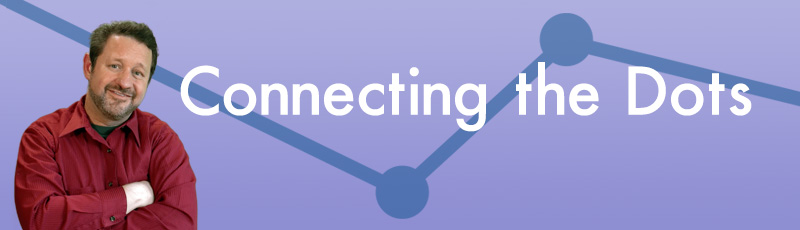

Leave a Reply