
A show prep service can be a valuable resource for on-air personalities. It can help overworked airstaff stay on top of current events. Unfortunately, prep services require you to trade out precious inventory. And they can’t help your jocks keep up with local events.
Fortunately, you can use online services to create your own prep service. You can customize this to not only keep you plugged into national news sources like Entertainment Weekly and People magazine, but local outlets like your hometown newspaper, bloggers from your neighborhood, or the college down the street as well. Best of all, you can do it for free by using RSS feeds.
What is an RSS Feed?

Many websites, particularly websites that regularly publish new content like newspapers and blogs, offer RSS feeds. An RSS feed lets you view that site’s content in an RSS reader. Think of the reader as a TV set, and the RSS feeds as cable channels that you can plug into the back, allowing you to subscribe to just the content you want. This lets you pull all the info into one place where it’s easy to scan and read so you don’t have to go to each individual site. This is how we’re going to build your custom prep service:
1. Sign up for an RSS Reader.
An RSS reader will let you collect the articles from your RSS feeds into one convenient place. There are several RSS readers that are available for free. I recommend using Feedly.
2. See if your favorite websites have RSS feeds and subscribe.
Go to one of your favorite websites to see if it has an RSS feed you can subscribe to. One of the easiest ways to do this is to click the “Add Content” link in the left sidebar of Feedly and type in the URL of the site that you want to subscribe to. For example, click “Add Content” and type in “newyorktimes.com.” You will see a feed for the newspaper appear, and you can click the button to add this to your Feedly list.
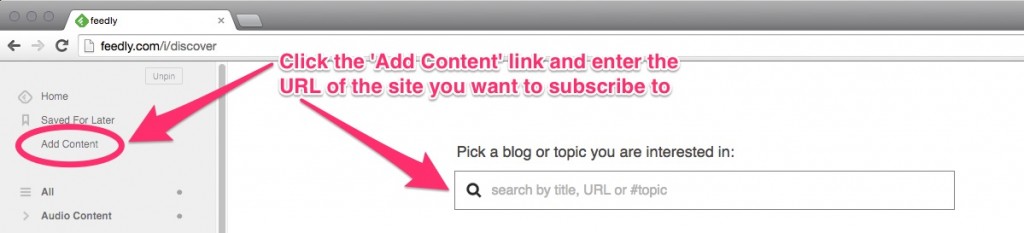
However, the New York Times actually offers numerous RSS feeds. For example, you can subscribe to a feed for the entire sports section or just tennis coverage. If you don’t want every article on a website to appear in your Feedly account, look for RSS feeds to specific sections.
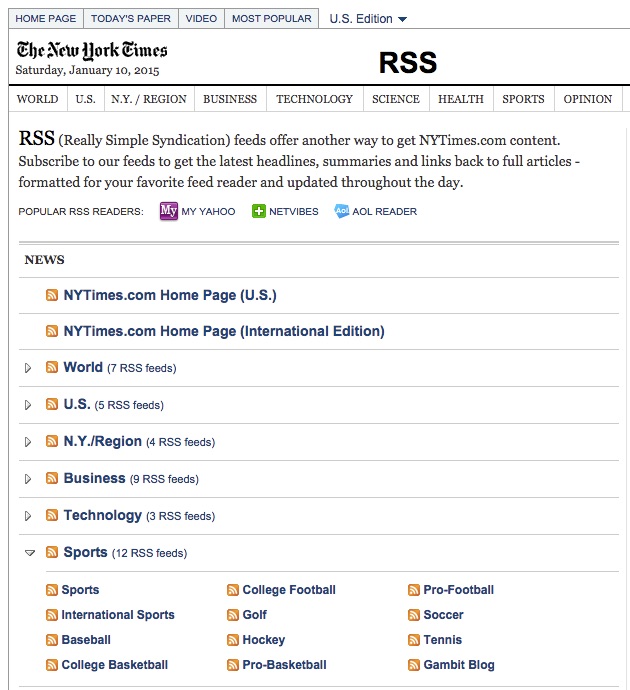
There are several ways to look for RSS feeds:
- Some browsers will automatically display the RSS symbol in the URL bar when there is a feed you can subscribe to.
- Look for the RSS symbol on the page. It is an orange square with two white radio waves, and can often be found next to the social media buttons or in the website’s footer.
- On the homepage, hit Ctrl-F to search the page and type “RSS” to see if it takes you to the RSS link.
- Try adding “/rss” or “/feed” to the end of the site’s URL.
- If the site has a search box, search for “RSS feeds” (this is how you will find the RSS feeds on the New York Times‘ website)
3. Organize your feeds to fit your radio show.
Most RSS readers, including Feedly, allow you to organize your feeds into folders. For example, you could put all of your sports feeds into one folder and all of your celebrities feeds in another. This is helpful if you are looking for content to match specific features in your show (e.g., celebrity gossip, sports news, movie previews, etc.)
You can view all of the latest articles in a single folder, or click on an individual feed to see just articles from that source.
Tutorial Video
- A Simple Digital Treat to Thank Your Radio Listeners This Thanksgiving - November 13, 2023
- Interview Questions When Hiring Your Radio Station’s Next Digital Marketing Manager - November 6, 2023
- A Radio Conversation with ChatGPT: Part 2 – Promotions - October 30, 2023



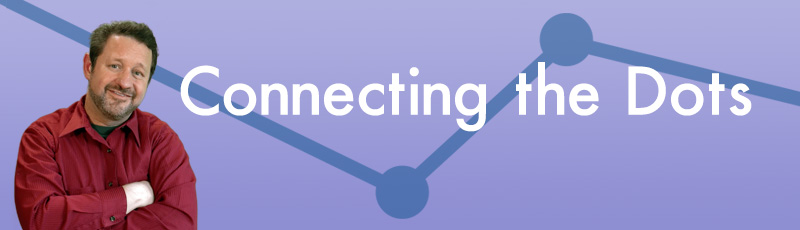

Thanks. It’s a great way to get info you need to be local, and relevant!