The “Advertise With Us” page on a radio station’s website is arguably the most valuable page on the entire site. After all, people navigate to this page when they are interested in spending money. At this point, the sale is yours to lose. Yet I see many radio stations that have clearly invested very little thought into their “Advertise With Us” page.
While I have offered suggestions for improving the “Advertise With Us” page and provided a list of mistakes to avoid in the past, today I want to focus on a single component of this page: the primary call to action. Usually, this page invites people to call a phone number or send an email if they would like to learn more about advertising. Sometimes, this page asks people to fill out a form. Unfortunately, unless you can guarantee that your station will answer the phone or reply to the email immediately, this leaves the ball in the station’s court. The potential customer, who has indicated that they would like to spend money on your station, is left waiting for your station to take further action. They are left feeling as though their action is incomplete even though they cannot do anything further.
However, there is a different call to action that you can make which avoids this feeling of incompleteness, and does not require immediate action on the part of your staff: you can invite potential advertisers to schedule an appointment using appointment scheduling software. This type of software allows people to select an empty slot on your sales teams’ calendar and set up an introductory meeting. Now that we’ve all grown accustomed to meeting virtually over Zoom, this makes for an easy and convenient first touchpoint. There are a number of different appointment scheduling platforms out there, including:
- 10to8
- Acuity Scheduling
- Hubspot Sales
- Meetingbird
- Mixmax Calendar
- Sprintful
- Vocus.io
- You Can Book Me
For this tutorial, however, I will show you how to set up appointment booking using one of the more popular platforms: Calendly. After you’ve set up an account at Calendly, follow these steps:
1. Integrate Calendly with your calendar software.
If you already use a program such as Microsoft Outlook or Google Calendar to manage your meetings, you will want to integrate it with Calendly. Click “Integrations,” then select “Calendar Connections.” Then click “Add Calendar,” and you will be given the option to integrate your account:
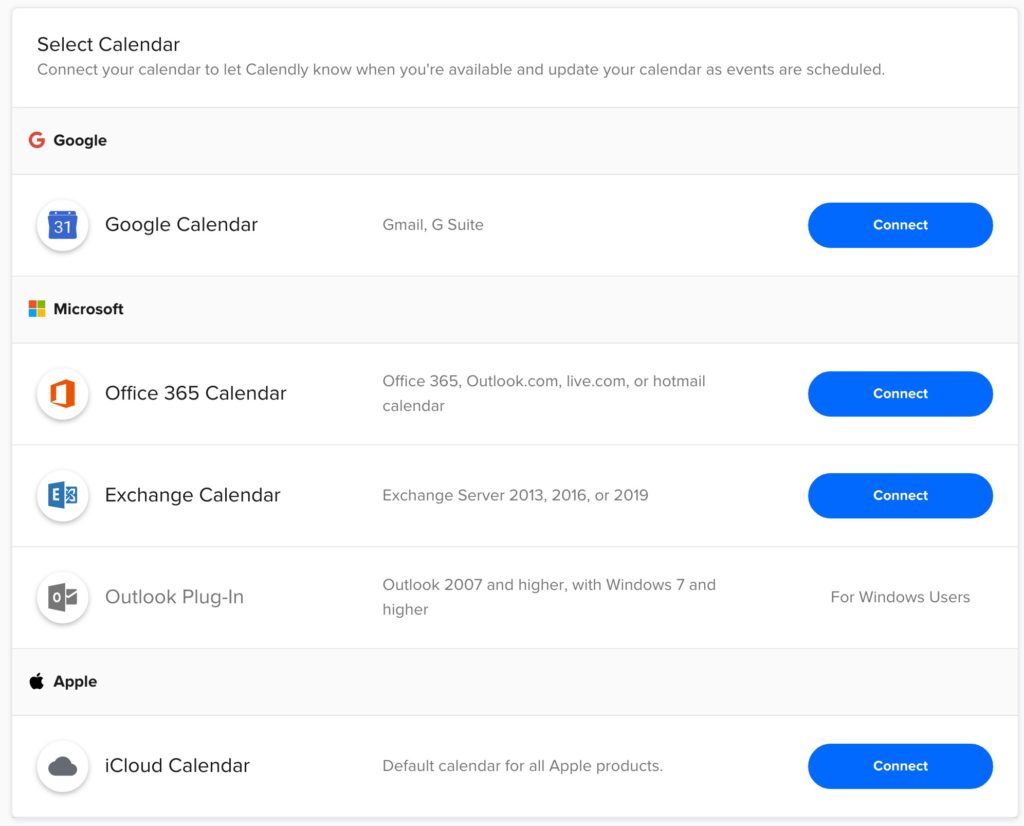
You will be able to use your external calendar to do two things: first, you can can check for conflicts. For example, if you have two Google calendars — one for work appointments and one for personal appointments, you can tell Calendly to check both calendars before scheduling an appointment. Second, you will tell Calendly which calendar to add newly scheduled appointments to. For example, you may want to use a master sales team calendar, or create a new calendar called “Sales Inqueries.”
2. Integrate additional programs, such as Zoom or Microsoft Teams.
Before setting up your event, you may want to integrate other applications with Calendly, such as Salesforce, Mailchimp, or Slack. You can find a full list of Calendly integrations here. This is particularly useful if you want to use Zoom or Microsoft Teams for your introductory meetings. Simply configure the integration, and Calendly will be able to set up the meeting on your preferred videoconferencing platform.
3. Set your “Availability.”
From the Calendly dashboard, you can set parameters for when potential clients can book appointments by click on “Availability” in the main menu and adding a “New Schedule.” For example, you may want create a schedule called “WKRP Sales Calls” that allows people to book any time between 9:00am and 5:00pm on weekdays:
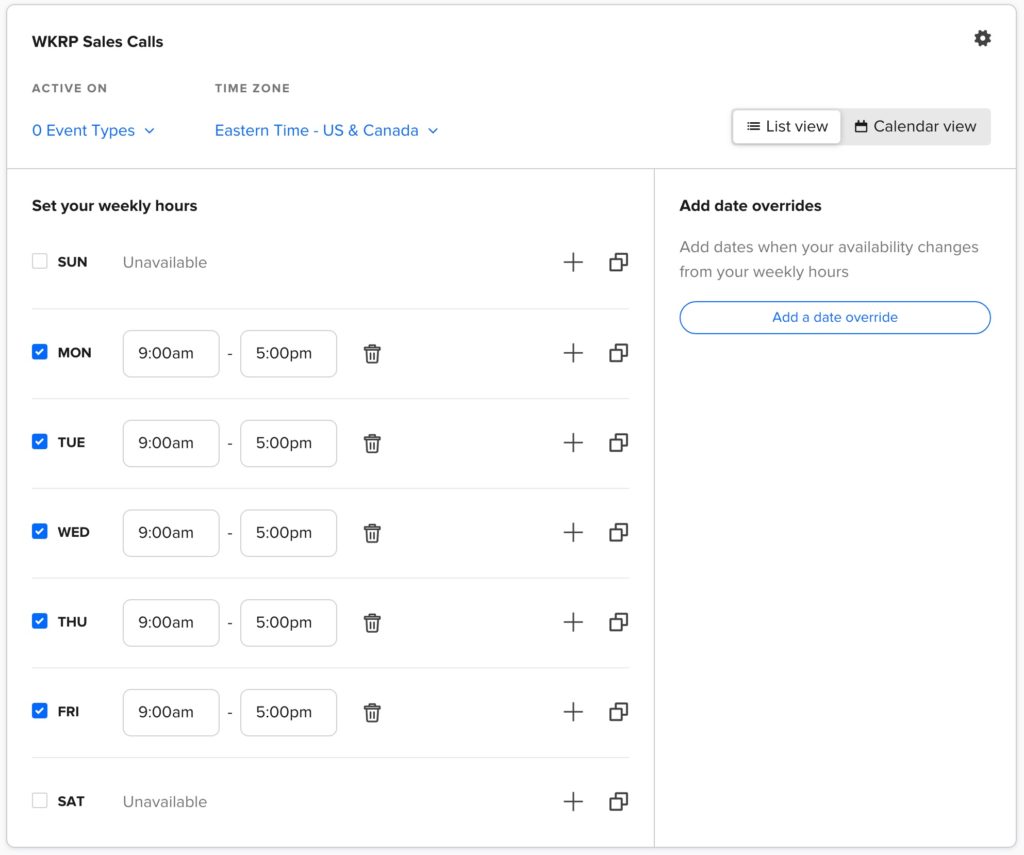
4. Create an event: “Introductory Call.”
Click the blue “Create” button in the top right corner. Select “Event Type,” then select “One-on-One.” Fill out the information for your introductory call meeting:
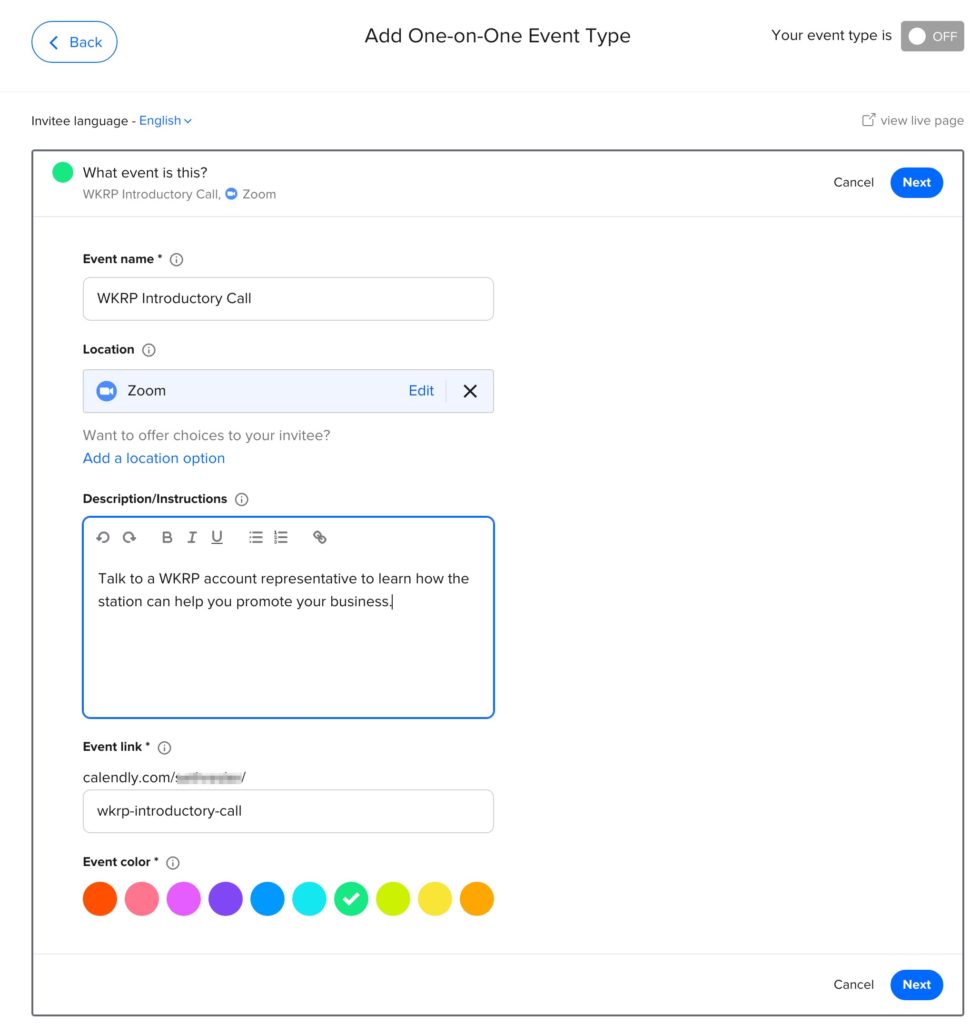
Once you do this, a second screen will invite you to add more details to your event, including the length of the call, how many days in advance people can schedule their call, and whether or not you want a buffer before or after the meeting. You will also select the availability that you set up in step three.
Once you complete this step, you will be given a list of options to further customize the event booking process:
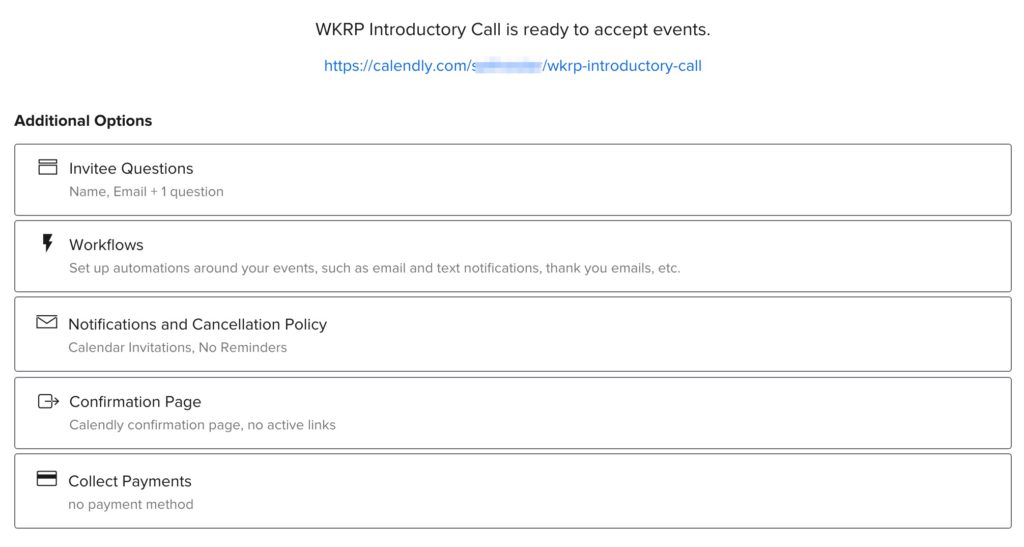
5. Add Invitee Questions.
If you would like to collect more information from the potential client, such as the name of their business or their website address, you can add these to the form people fill out when booking an appointment. Be conservative when asking for information — the longer the form is, the less likely people are to fill it out.
6. Set up Notifications.
Calendly gives you several options for reminding people about the appointment that they have booked, including sending them a calendar invite, email reminders, and text messages. You can select your reminder preferences and customize them as you see fit:
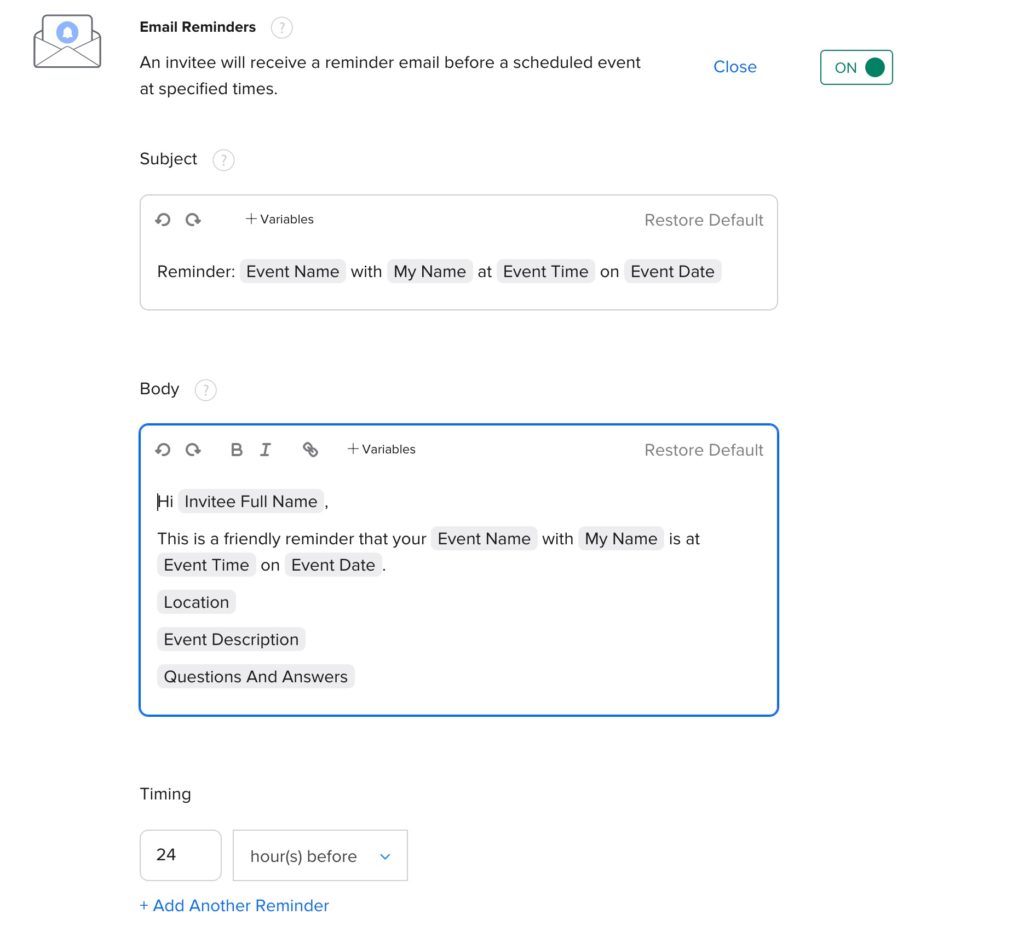
7. Set up the Confirmation Page.
Calendly gives you the option of displaying a message once people schedule an appointment, but I highly recommend that you redirect them to a Thank You page on your website. By doing so, you can set up a visit to this page as a Goal Conversion in your Google Analytics, and track how many people book appointments.
8. Embed Calendly on your website.
Once you’ve set up your event, you’re ready to add it to your radio stations website. I recommend adding a big red button that says “Talk to Our Sales Team” on your “Advertise With Us” webpage. This button will take people to a new page — a landing page — where the Calendly date-picker is embedded. It will look like this:
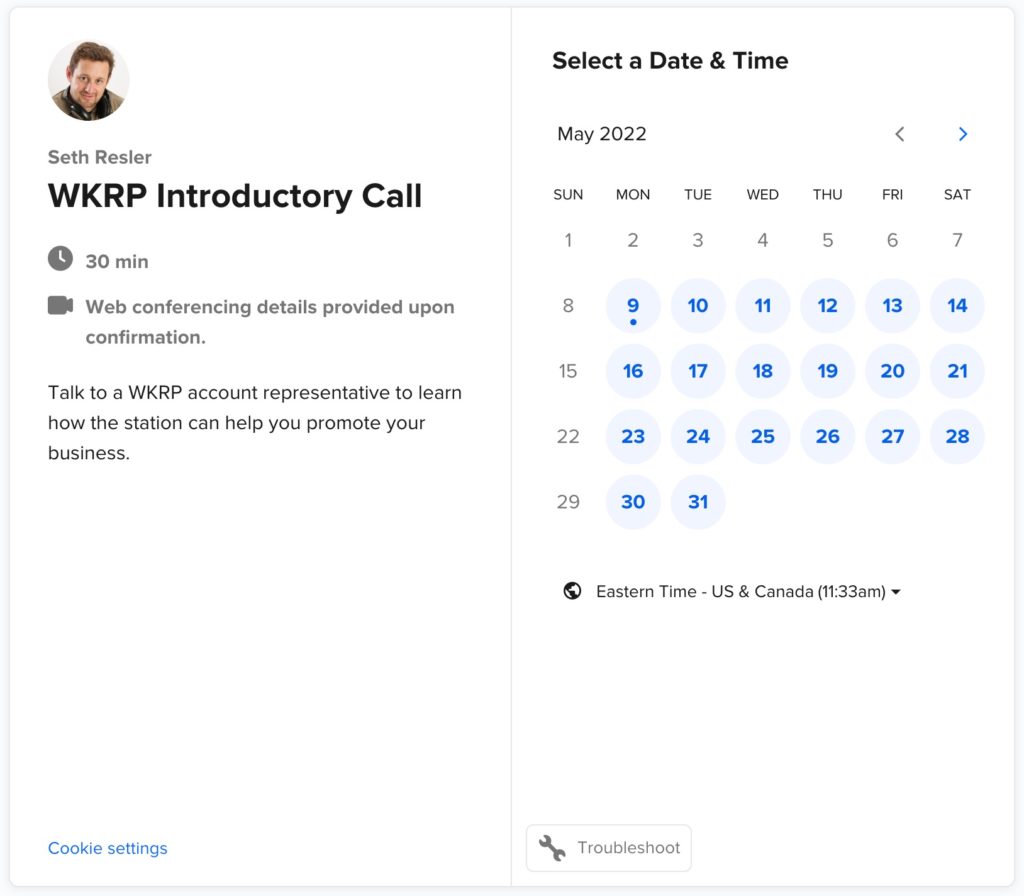
To embed Calendly on your website, navigate back to the Calendly home page and click the “Share” button on your event. Click “Add to Website,” and you will be given different options. Select “Embed Inline” to embed the date picker on a particular page, as I’ve suggested above. Calendly will provide a code snippet which you can cut and paste into your website. You can even customize the colors to make sure it matches the look of your website:
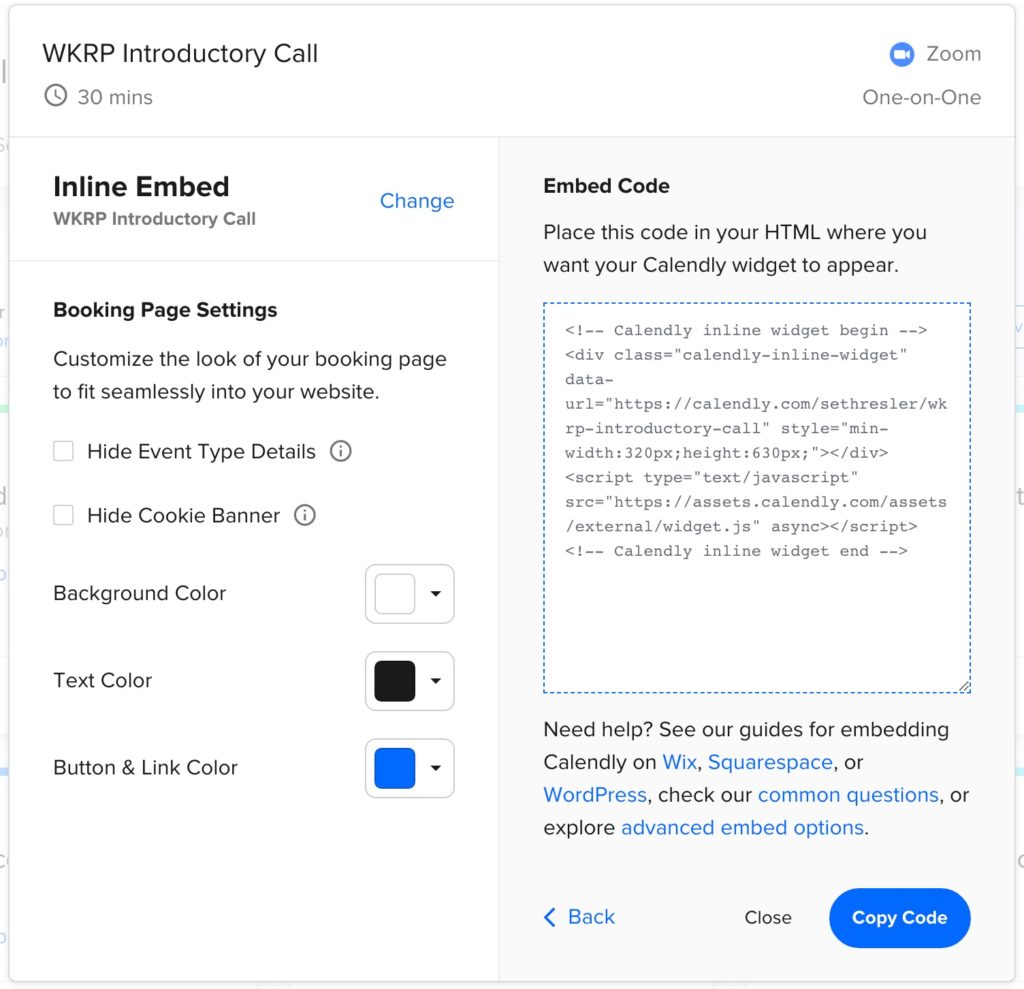
Ta-da! You’ve now made it possible for potential advertisers to schedule a time to talk to one of your salespeople. Personally, I find knowing that I’ve got an appointment on the books far more satisfying than simply leaving a voicemail or sending an email off into the void, hoping for a response. While you can still give people the option to call or email if they prefer, allowing them to schedule an appointment may ultimately lead to a higher close rate, and over time, bring more revenue into the radio station.
- A Simple Digital Treat to Thank Your Radio Listeners This Thanksgiving - November 13, 2023
- Interview Questions When Hiring Your Radio Station’s Next Digital Marketing Manager - November 6, 2023
- A Radio Conversation with ChatGPT: Part 2 – Promotions - October 30, 2023



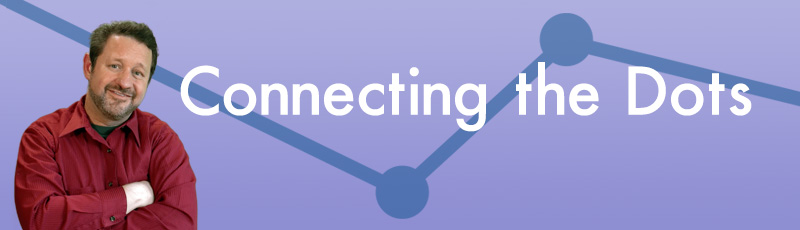

Leave a Reply